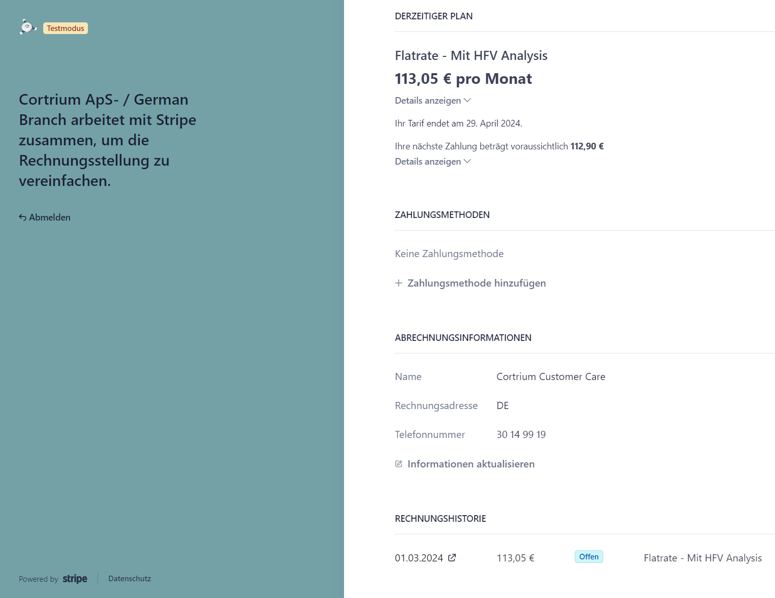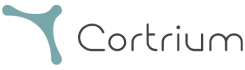Get started
Materials
Downloads
Here you will find a complete list of possible downloads.
Download software
Download latest version
Be aware of that the download can take a couple of minutes.
What is Cortrium Apex?
The Cortrium Apex software is a program that controls and communicates with your C3w monitor. It is used to set up new recordings, download files to your computer after the recording and integrates with different analysis options so that you can easily get a report without leaving the Cortrium Apex software. All recordings will be uploaded to and stored securely in the cloud based Cortrium Apex software.
Download guide
After getting started with your C3w Cortrium monitor, you will receive an e-mail, confirming that you have been registered for a Cortrium Apex software account. This email also contains this link, as well as important information on how to set up your Cortrium Apex software user account.
- Download Cortrium Apex software for Windows.
- After the download is completed, please open the Cortrium Apex software Setup (.exe) file from your downloads directory to start the installation.
- The installation will start instantly and should be completed within a few minutes. You can follow the progress of the installation with the progress bar.
- After the installation is completed, the Cortrium Apex software will open automatically.
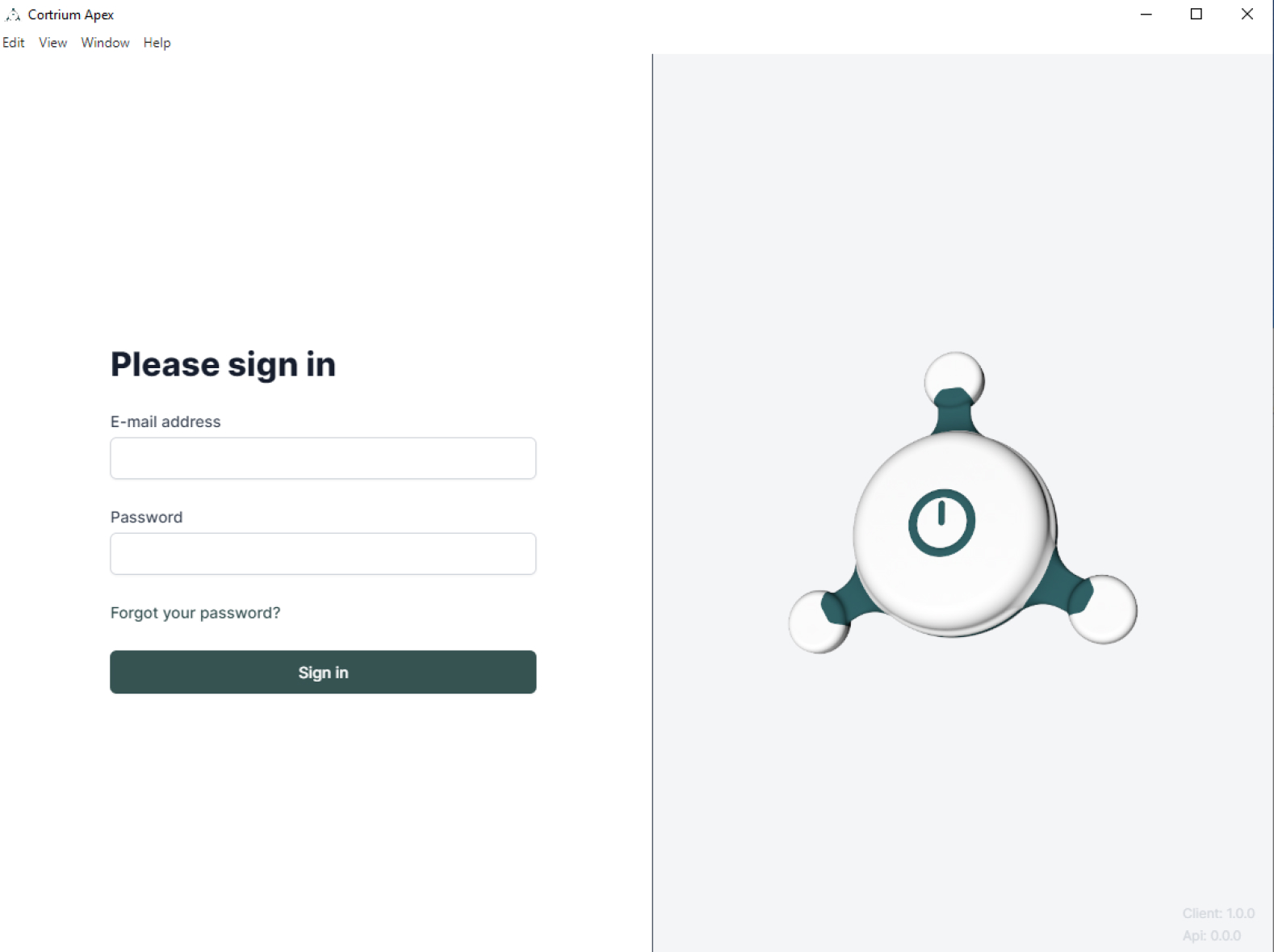
Firewall or anti-virus software: the Cortrium Apex software needs an active internet connection to function. If you experience problems when attempting to log in to or use the Cortrium Apex software, you may be behind a restrictive firewall or running restrictive firewall or anti-virus software.
In this case, please contact your local IT administrator and have them whitelist the domains in this document.
Download latest version
Be aware of that the download can take a couple of minutes.
What is the Cortrium Apex software?
The Cortrium Apex software is a program that controls and communicates with your C3w monitor. It is used to set up new recordings, download files to your computer after the recording and integrates with different analysis options so that you can easily get a report without leaving the Cortrium Apex software. All recordings will be uploaded to and stored securely in the cloud based Cortrium Apex software.
Download guide
After getting started with your C3w Cortrium monitor, you will receive an e-mail, confirming that you have been registered for a Cortrium Apex software account. This email also contains this link, as well as important information on how to set up your Cortrium Apex software user account.
- Download the Cortrium Apex software for your Mac. Choose the version for your system.
- After the download is complete, open the downloaded package in your downloads folder. Click and drag the Cortrium Apex software to your Applications folder.
- After the transfer is complete, the installation is completed.
- We recommend that you add it to your dock for fast access. Simply drag and drop the Cortrium Apex software application to your dock. After that, you can always open the Cortrium Apex software from your dock.
Download latest version
Be aware of that the download can take a couple of minutes.
What is Cortrium Apex?
The Cortrium Apex software is a program that controls and communicates with your C3w monitor. It is used to set up new recordings, download files to your computer after the recording and integrates with different analysis options so that you can easily get a report without leaving the Cortrium Apex software. All recordings will be uploaded to and stored securely in the cloud based Cortrium Apex software.
Download guide
After getting started with your C3w Cortrium monitor, you will receive an e-mail, confirming that you have been registered for a Cortrium Apex software account. This email also contains this link, as well as important information on how to set up your Cortrium Apex software user account.
- Download the Cortrium Apex software for your Mac. Choose the version for your system.
- After the download is complete, open the downloaded package in your downloads folder. Click and drag the Cortrium Apex software to your Applications folder.
- After the transfer is complete, the installation is completed.
- We recommend that you add it to your dock for fast access. Simply drag and drop the Cortrium Apex software application to your dock. After that, you can always open the Cortrium Apex software from your dock.
To assist you the right way, Cortrium uses TeamViewer. You can download the latest version here.
Documents
Quick Start Guide
Get started with this short manual containing all you need to know.
Technical information and IFU
This is the official Instructions for Use for Cortrium C3w Holter Monitor and Cortrium Apex.
Patient Flyer and Logbook
Our example of a patient flyer and logbook
Payments
How to pay with credit card in Stripe
Pay this invoice
Pay your invoice conveniently by clicking on ‘Pay this invoice’
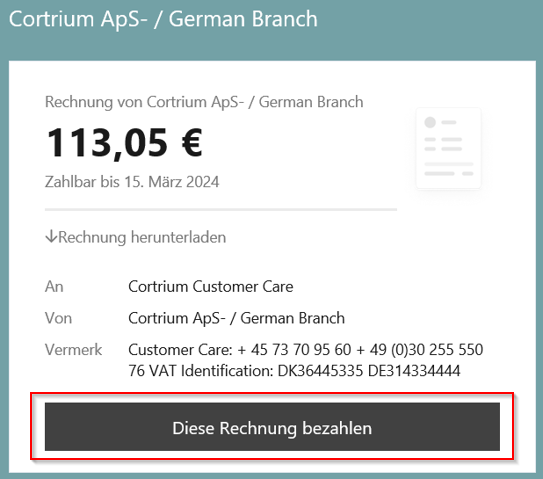
Show invoice details
View your invoice details before payment by clicking on the arrow, another window will open
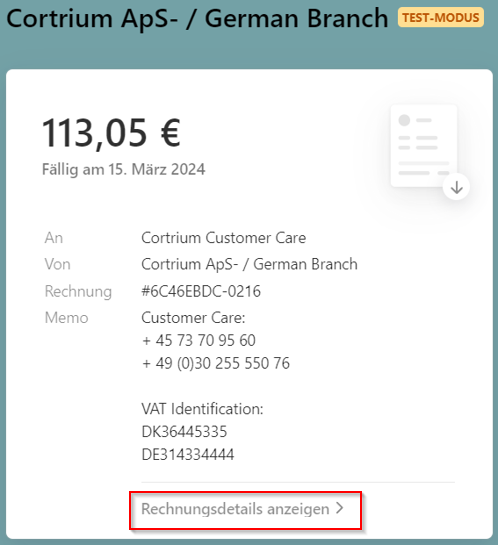
Invoice details
These reflect the enclosed invoice and provide an initial overview
Your invoice amounts will be debited regularly from now on with the confirmation
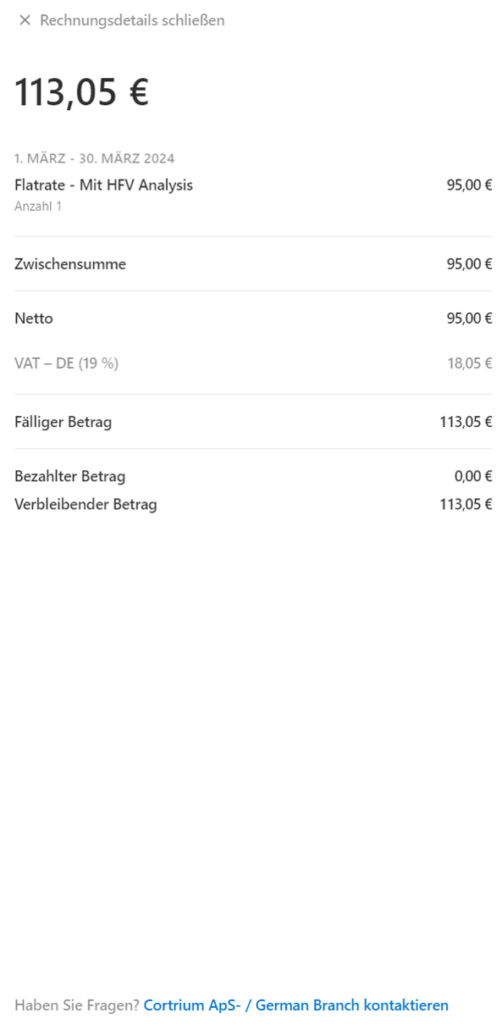
Subscribe with obligation to pay
Select card, enter your credit card details and click on ‘Subscribe with payment’
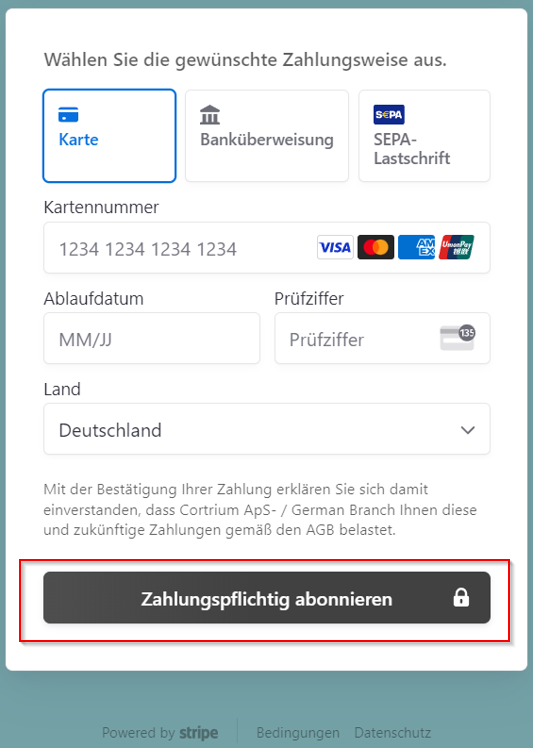
Download receipt and invoice
Download your receipt and invoice and save them
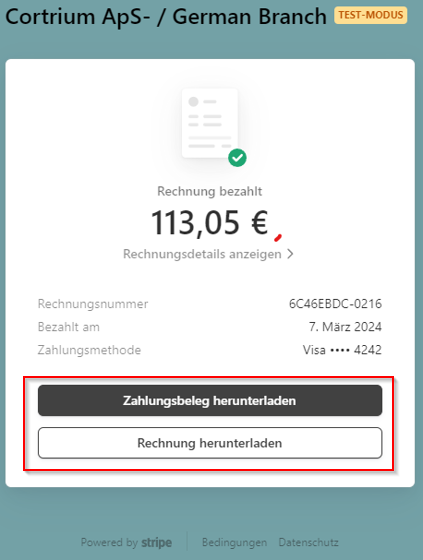
Setting Up SEPA Direct Debit in Stripe
Pay this invoice
Pay your invoice conveniently by clicking on ‘Pay this invoice’
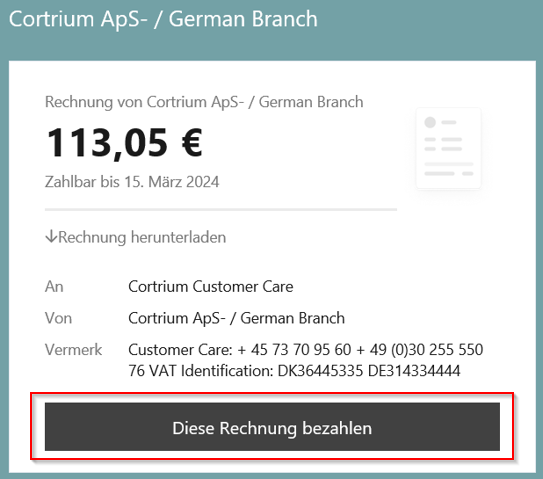
Show invoice details
View your invoice details before payment by clicking on the arrow, another window will open
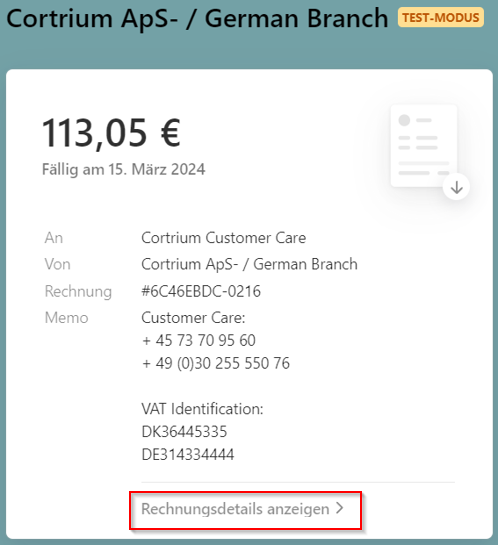
Setting up SEPA direct debit
Select SEPA Direct Debit , enter your IBAN and billing address
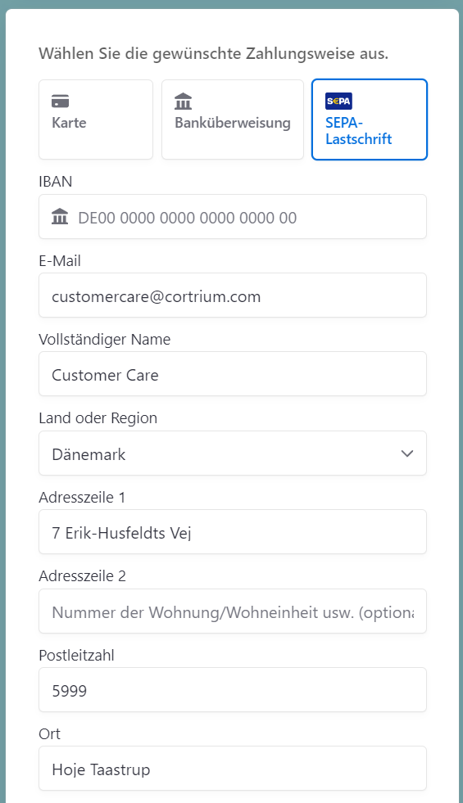
Assign SEPA mandate and subscribe with obligation to pay
Read the conditions and confirm your SEPA direct debit mandate by clicking on ‘Subscribe with obligation to pay’
Your invoice amounts will be debited regularly from now on with the confirmation
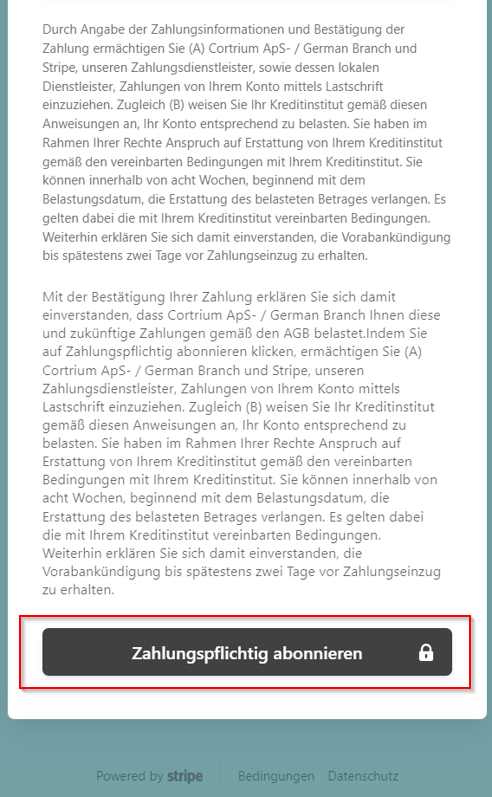
Confirmation and download invoice
Your payment is now confirmed, and you can download your invoice. Please keep it in a safe place!
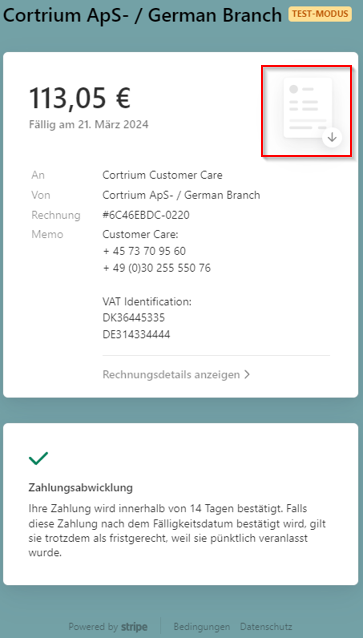
Accessing the Stripe Customer Portal
Open customer portal
Log in to your customer portal via ‘Manage subscription’
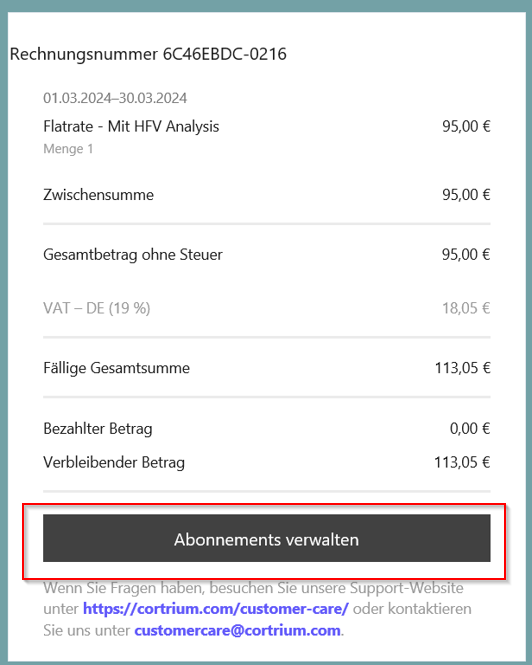
Login process
Enter your email address and click on ‘Send’
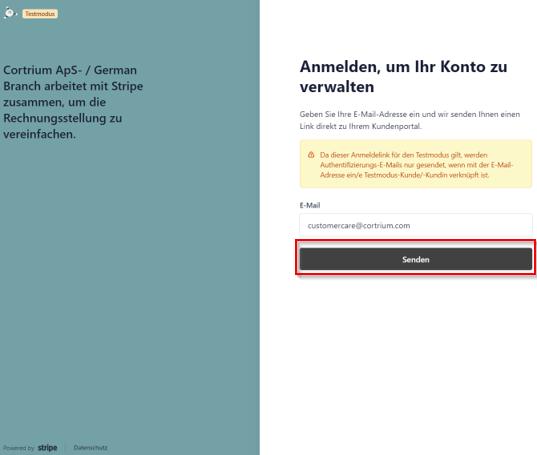
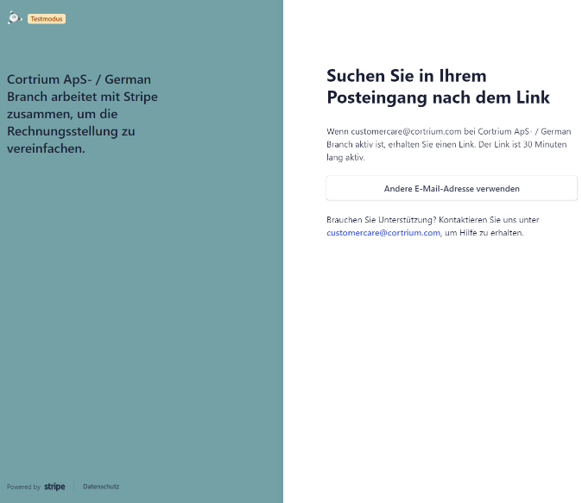
Check mailbox
Find this email in your mailbox (check for spam!) and click on ‘Log in’
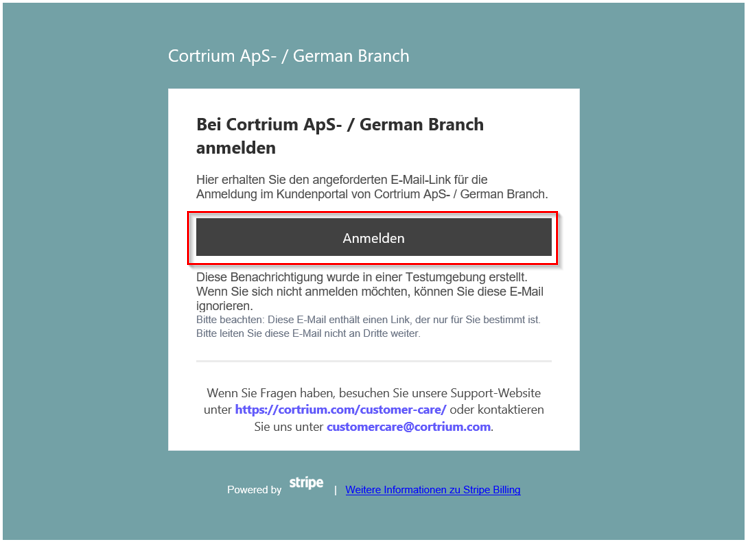
Customer portal
Here you can:
- view previous invoices
- change your method of payment
- change your billing address