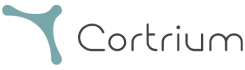Get started
Materials
Setup and prepare
Need guidance with your C3⁺ Monitor? View our introduction videoes here.
C3⁺ monitor setup guide
Note: To start a new recording, you need to install the Cortrium Apex software, first. Install it here.
1. Check that the battery is fully charged. A full battery is indicated with a constant green light. You can also see the charging status in Cortrium Apex.
2. Connect the C3⁺ monitor to your computer and open the Cortrium Apex software.
3. In the menu, click on Open Device and make sure that your monitor is connected properly.
4. To proceed, please select “Erase all and prepare for new patient”.
5. Enter the required patient information. This information is used to help you identify the recording in the Cortrium Apex software and on the final reports.
6. Please choose a recording length in the dropdown menu. Finally, click “Save to device”.
7. To continue attaching the monitor to a patient, please select “Safely unplug device” before unplugging your C3⁺ monitor.
1. Please make sure to shave all hair in the area where the electrodes will be placed.
2. Continue with cleaning the skin, preferably with a cotton swab and appropriate alcohol.
3. The C3⁺ monitor should be placed vertically on the midsternal line, as shown in the following picture.

1. Turn the C3⁺ monitor and attach three electrodes to each of the electrode connectors. Carefully remove the plastic from the adhesive surface of the electrodes.
Note: Before attaching the C3⁺ monitor, please turn the monitor in the right direction, so that the small green line points upwards.
2. Please make sure that the adhesive sticks properly to the skin and that there is no air between the electrodes and the skin. We recommend exercising light pressure on the edges of the electrodes to double-check that they stick to the skin properly.
3. Now, simply press the button to start the recording. The green light might start to flash fast in the beginning but will turn to a constant slow pattern after some seconds, indicating that the device is now recording.

To achieve optimal results, the device should be worn at all times. It only needs to be removed when exposed to running water, for example, while showering. Patients can take the device off by themselves.
Please instruct them to not remove the electrodes. When the device has no contact to the skin, it will flash white. After showering, patients can simply reattach the device to the skin which will restart the recording.
Note: In our Quick Start guide, you can find a detailed explanation of all light patterns and their meanings. View Quick Start Guide
With our logbook, patients can keep track of any symptoms that they feel while wearing the monitor. If your patient experiences discomfort or pain during the recording, the button should be pushed once. This marks an event and helps you to analyze the recordings afterwards.